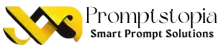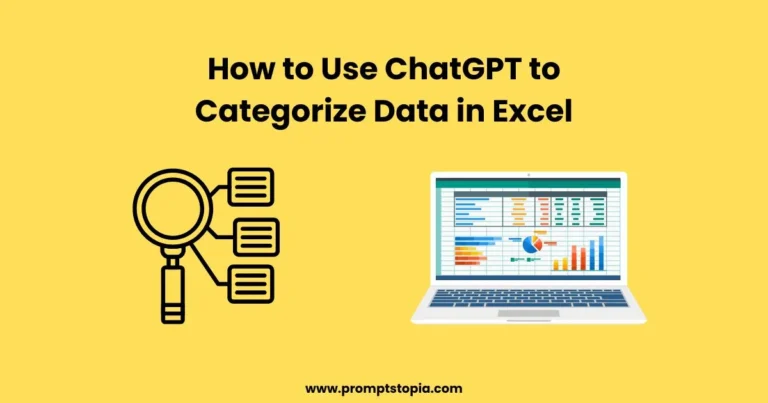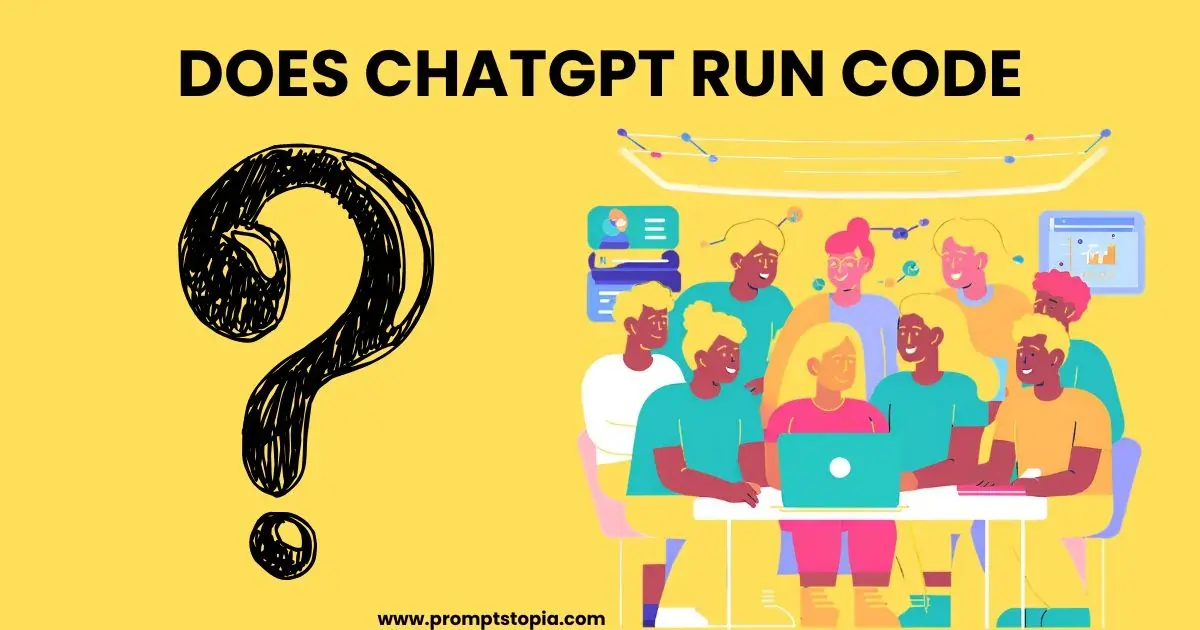Excel is a widely used tool for data management in organization. It lets you manage huge amounts of data effectively. Even if you’re sorting survey findings, product lists, or client information. However, sorting data can frequently take a lot of time, particularly if done by hand. Today, we’ll show you how to use ChatGPT to categorize data in Excel, which may improve your data management efficiency.
ChatGPT can help with that. This effective AI tool can speed up data activities like categorization, saving you time and effort.
Why Use ChatGPT for Excel Data Categorization?
Excel data organization done by hand may be time-consuming and lead to mistakes, particularly when working with big datasets. It can take hours of labor, for example, to arrange hundreds of product listings or customer information into categories. Additionally, you may have trouble with inaccurate data entry, which makes it difficult to establish meaningful, obvious categories.
ChatGPT makes the categorization procedure simpler. You can enter the information you have into ChatGPT and get suggestions or established categories in a matter of seconds. Rather than having to filter through rows of data manually. This lowers the risk of human error in addition to saving time. From personal experience, using ChatGPT for data categorization has cut my workload in half.
For better results, follow ChatGPT best practices, such as providing clear instructions and specifying what you need. Prompt engineering frameworks can help you design better prompts to refine the output, making the entire process smoother and more accurate.
Preparing Data in Excel for Categorization
It’s important to correctly arrange your data in Excel before using ChatGPT to organize it. Data that is well-structured and clear guarantees that ChatGPT can handle and understand it easily.
- Make sure your data is clean first.
- Take out any entries that are duplicates.
- Make sure the headers of each column are obvious, such as “Product Name” or “Customer Feedback.”
- Avoid combining multiple kinds of data in the same column; instead, enter data regularly.
For example, suppose you have a collection of recent survey responses from customers. You must classify the replies, which vary among several rows, as “positive,” “neutral,” or “negative.” This is a common situation where sorting by hand would be quite time-consuming. After cleaning and organizing your data, you can import it into ChatGPT and advise the AI on how to categorize it using quick engineering.
By organizing your data in this manner, you can make sure ChatGPT offers accurate and relevant categories, which greatly improves process efficiency. Discover new methods to include ChatGPT and other AI tools into your regular Excel workflows by exploring prompt web pages. This will open up even more opportunities for productivity and automation.
Instructions on How to Use ChatGPT to Categorize Data
ChatGPT is great at categorizing data, but you have to instruct it according to your specifications. It can even add formulas; you just have to instruct it.
Make a copy of your Excel data
Make sure that your data is well organized (with consistent entries and clear headers) by opening your Excel file.
Choose the information you would want ChatGPT to classify, such as product names or customer reviews.
Use Ctrl + C and paste it by pressing Ctrl V.
Use ChatGPT to enter a Prompt
Go to ChatGPT and enter a short prompt that explains the category you would want to use for the data.
Just pick the text and use Ctrl + C to copy the output after ChatGPT has provided the classified data.
Copy and paste the results returned to Excel
To display the classified data, go back to Excel and make a new column.
Use Ctrl + V (or Cmd + V) to paste the classified output into the new column.
Tips for Optimizing Prompts for Data Categorization
Carefully constructing your questions may significantly increase the accuracy and relevance of the findings. When using ChatGPT to categorize data in Excel. ChatGPT will function better if your instructions are clear.
Give clear instructions
You should always specify exactly what you want ChatGPT to accomplish. If your data calls for certain categories, make sure to state them explicitly. To make sure the AI knows exactly what you’re asking, steer clear of ambiguous phrasing.
Give Context
Provide context to ChatGPT for best results. To assist the AI in making better judgments. Briefly describe the type of data being used for categorizing reviews or goods.
Make use of clear categories
Decide in advance which categories you wish to use. When classifying feedback, for example, use “categorize as positive, neutral, or negative” rather than just “categorize the data.”
Evaluate and improve your prompts
To obtain more precise results, start with a simple prompt and gradually improve it. The results may frequently be enhanced by changing the language or adding more detail.
The Basic Prompt: “Categorize the following customer feedback: [paste feedback].”
Refined Prompt: “Based on emotion, kindly classify the following customer feedback as either positive, neutral, or negative: [paste feedback]. Mark it as neutral if you’re not sure.
This refined version gives ChatGPT clear instructions and categories to follow, improving accuracy. How to use ChatGPT to categorize data in Excel effectively depends on providing well-structured prompts. With the right prompt, you’ll get results that save time and streamline your data management process.
Using Excel Add-ons or Connections to Automate the process
Automating the process with APIs between Excel and ChatGPT may be a game-changer for those who want to move beyond data classification. You may set up an automatic workflow where ChatGPT processes and classifies your data straight from Excel. Eliminating the need for manual data copying and pasting.
Using APIs to Automate Everything
Excel and ChatGPT may be connected via an API, enabling smooth data transmission between the two systems. You may feed your Excel data to ChatGPT via a script and have your Excel sheet updated automatically. This increases process efficiency by eliminating the need for manual copying and pasting.
Automation processes and tools
You can accelerate the process with the help of several tools and processes:
Excel can be connected to several platforms and apps, including ChatGPT. Using Zapier, which is a no-code automation tool. By setting up workflows where data from Excel is automatically submitted to ChatGPT for processing.
Microsoft Power Automate: This application allows you to automate repetitive processes like data classification by integrating with Excel and ChatGPT via APIs.
Python Scripts: If you are experienced in programming, you may create unique scripts that extract data from Excel, transfer it to ChatGPT over the OpenAI API, and then automatically export the classified results back into Excel.
Some Example Excel Prompts
For you to understand better how we can use ChatGPT to categorize data, I have prepared an example.
Categorizing Customer Feedback
Prompt:
“Please categorize the following customer feedback into one of three categories: positive, neutral, or negative, based on emotions. If the feedback is unclear or neutral in tone, categorize it as neutral. Here’s the data: [paste feedback].”
Customer Feedback
“The product quality is amazing; I’m very satisfied!”
“It was okay, nothing special.” “Terrible service; will not order again.”
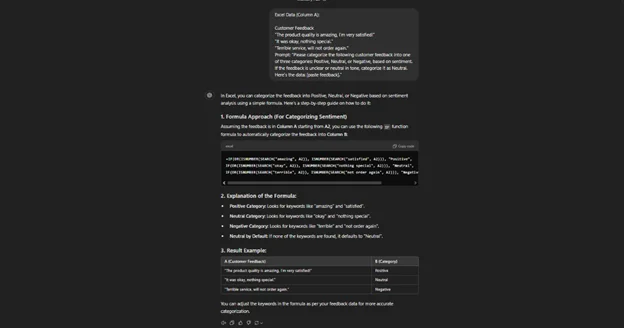
Categorizing Revenue over the Years
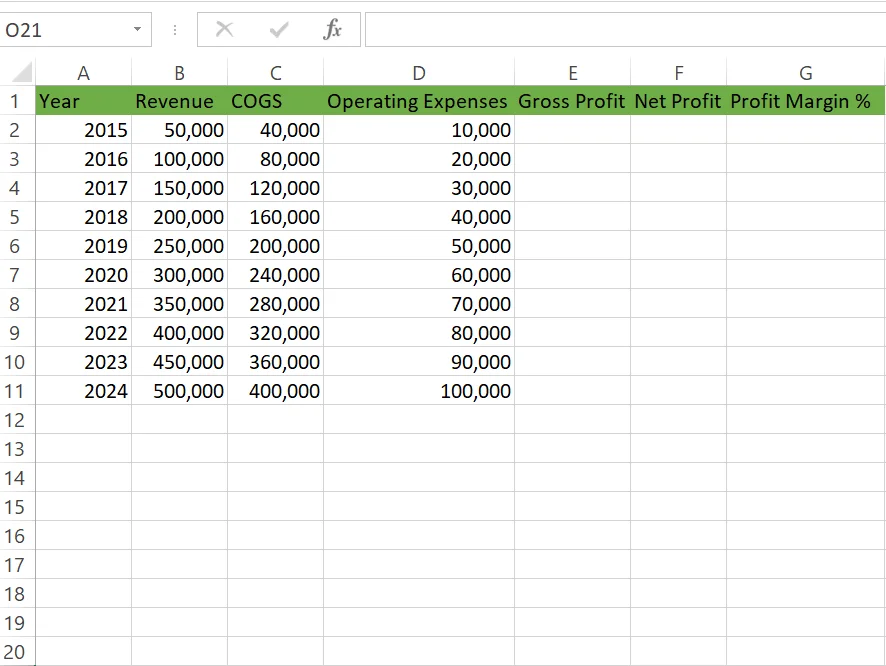
Our goal here is to calculate gross profit and net profit using formulas that are generated by ChatGPT.
Prompt:
You are an expert in Excel; your task is to write an Excel formula for gross profit. E is the column for gross profit, and you need to calculate E2 first.
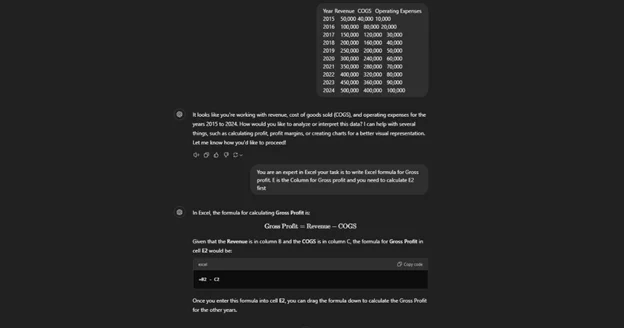
After applying the formula generated by ChatGPT, we can calculate gross profit.
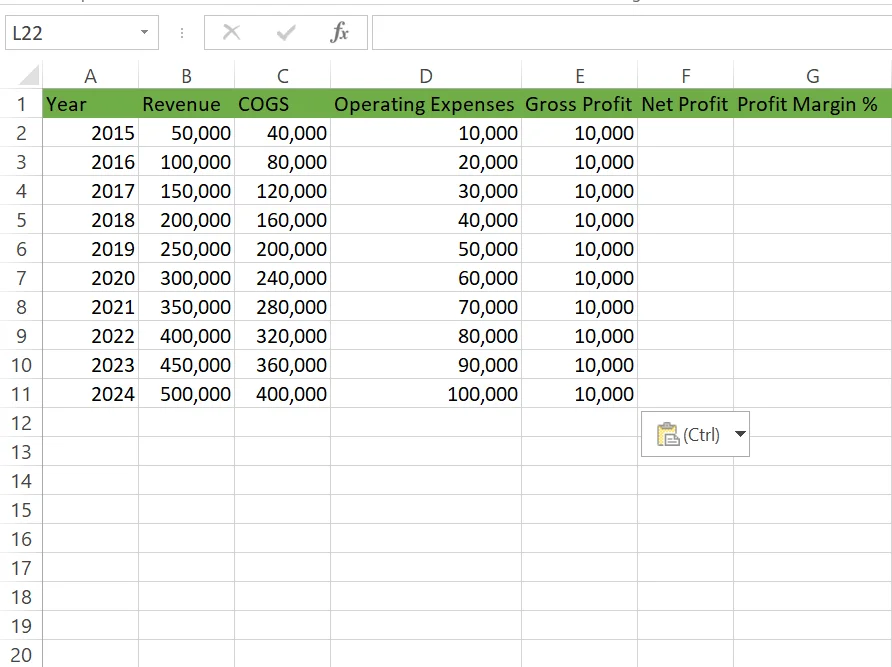
Now our task is to calculate the net profit and profit margin.
Prompt:
You are an expert in Excel; your task is to write an Excel formula for net profit. F is the column for net profit, and you need to calculate F2 first. Also, calculate profit margin. G is the net profit margin column, and I want to calculate it for the G2 cell first.
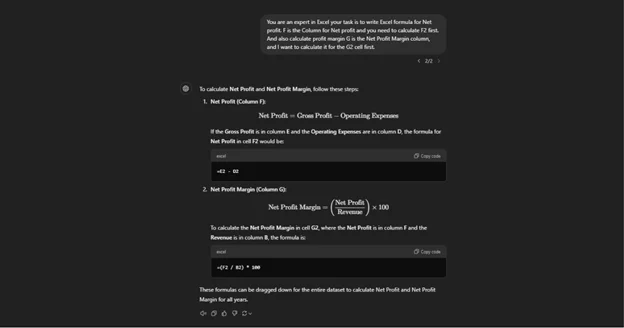
After applying both the net profit and profit margin formulas, we get the net profit and profit margin.
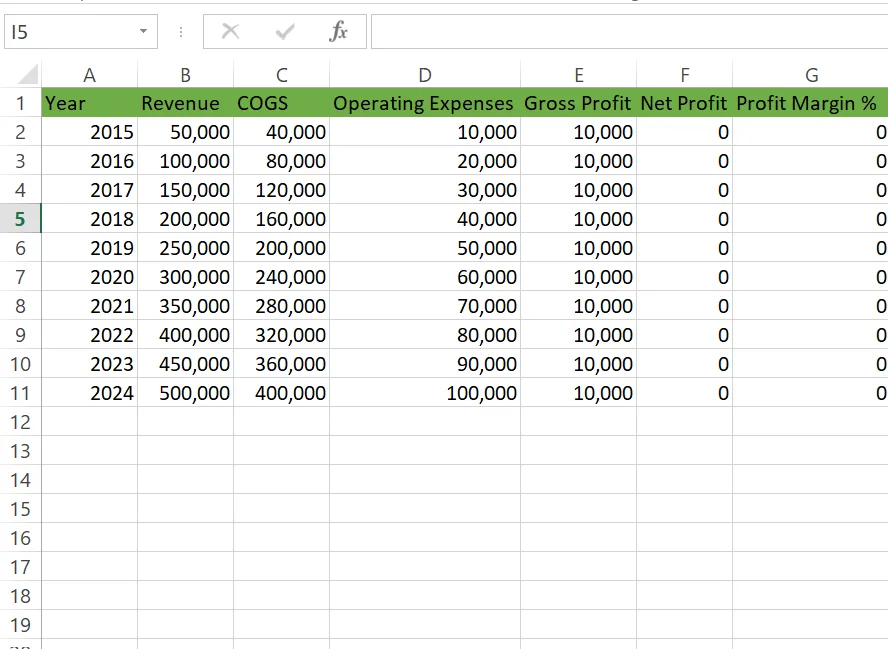
In the following case, the net profit and profit margin over the years are zero.
Conclusion
The way you handle and arrange big datasets may be greatly improved by using ChatGPT to classify data in Excel. You may increase productivity, decrease mistakes, and simplify activities that would often take hours by using AI. ChatGPT offers a quick and dependable method of automating tasks like classifying job titles, product catalogs, and customer reviews. You can easily organize excel data with ChatGPT
Using ChatGPT for next time you’re having trouble classifying data to see how it simplifies your process. Now that you understand how to classify data in Excel using ChatGPT, it’s time to try it out on your data and experience the time-saving advantages!
FAQ’s
ChatGPT is designed to assist users with a number of activities, such as organizing data in Excel. It can analyze and change data by understanding the precise commands and queries that are supplied to it. Which enables users to increase efficiency and optimize their Excel operations.
Just download and install the ChatGPT add-in on your PC to utilize ChatGPT with Excel. After installation, ChatGPT will show up in Excel as a ribbon (see picture below). Let’s now examine several instances where ChatGPT may be utilized to improve decision-making with Excel pivot tables.
Use Chat GPT if you have a big dataset and need to sort or filter it. Indicate which columns should be sorted, whether the order should be descending or ascending, and any filtering rules. Chat GPT will arrange the data appropriately, facilitating analysis.