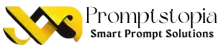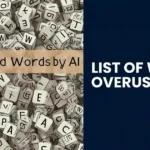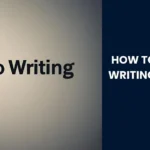ChatGPT has become very popular for generating emails and brainstorming ideas, and because its responses almost sound like a human being, it has turned out to be a useful assistant to so many. However, no technology is without issues. Sometimes user get network error, which is very annoying.
If you’ve ever had ChatGPT not working right when you needed it most, you’re not alone. The worst part? It usually happens in the middle of something important, like crafting a reply, solving a problem, or getting a recipe for dinner.
A ChatGPT network error occurs when the service is unable to connect correctly and cut off your session. It is annoying when this happens, especially when one is working on something important. Sometimes, it may also be caused by a ChatGPT memory full issue when the conversation becomes too long. Knowing why it happens and how to adjust it will help save you time and energy.
Table of Contents
What is a ChatGPT Network Error?
A ChatGPT network error happens when your device has trouble connecting to OpenAI’s servers. It’s like trying to make a phone call, but the line is busy or the signal is lost.
The main causes for this error are:
- Bad Internet Connection: ChatGPT has difficulty loading if your connection is slow or not steady.
- Server Overload: Many people could be using ChatGPT at the same time.
- Technical Problems: Browser issues, software updates, or server maintenance on OpenAI’s end.
Users seeking solutions may search for ChatGPT unblocked to access again if restrictions are the cause of the error. Knowing whether it is browser-related or a server overload may be the very difference that makes your troubleshooting efforts more effective.
By figuring out the cause and then trying to work on very basic solutions, such an experience can be made less frequent with ChatGPT.
Reasons Behind ChatGPT Network Errors
- Internet Problems: The most common cause is a slow or unstable connection. If the internet drops, ChatGPT may not load appropriately and will say “[ChatGPT Network Error].”
- Server Overload: When too many users simultaneously access ChatGPT at peak times, it will overload the servers and shut down.
- Browser Issues: Using an outdated browser version with accumulated cache and cookies interferes with the functionality of ChatGPT.
- OpenAI Technical Glitches: Sometimes the problem lies with OpenAI, for example, server downtime or a random crash.
Simple Solutions to ChatGPT Network Error
- Verify Internet Connection: Check if your internet is stable. This user just switched from using Wi-Fi to a cable connection to solve their ChatGPT network error
- Refresh the Browser or Reopen the App: At times, refreshing helps eliminate minor bugs. Another user reported that closing all the tabs and reopening ChatGPT solved the problem for them.
- Use another browser or clear the cache and cookies. A very old or cluttered browser might cause problems. One user mentioned that switching to Chrome, an updated version, then clearing the cache solved the problem.
- Wait for OpenAI to resolve server issues; if it’s a server problem, patience is the word. If you follow ChatGPT best practices by using the service during off-peak hours, this could prevent these interruptions from occurring.
If you solve all of these common issues methodically, you minimize your chances of running into network errors and enjoy continuous ChatGPT sessions.
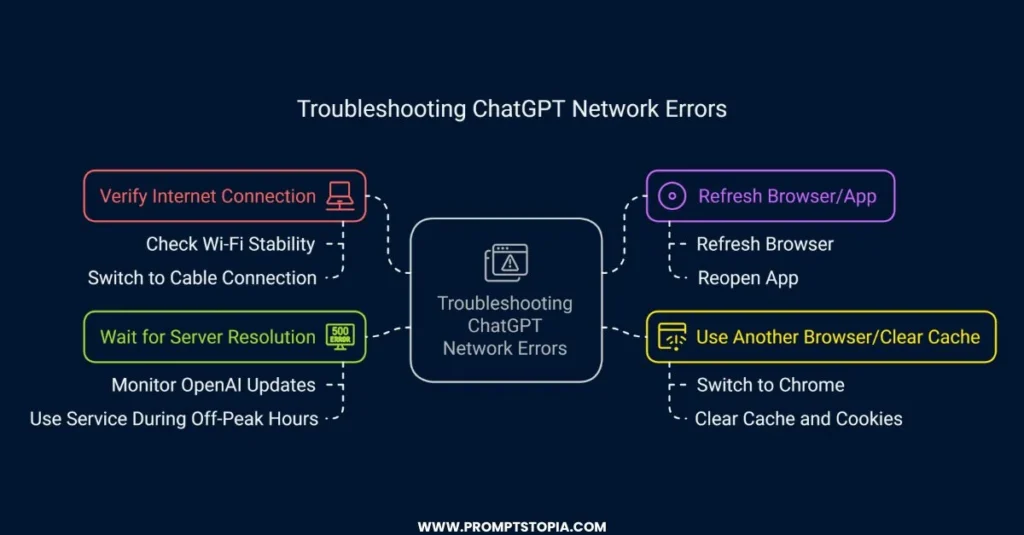
Advanced Solutions for Persistence Errors
- Use a VPN to Test for Geo-Restricted Server Access: If ChatGPT isn’t working in your region, a VPN can help bypass location-based restrictions. For example, some users found that using a VPN resolved their persistent “[ChatGPT Network Error].”
- Check OpenAI’s Status Page for Live Updates: Before troubleshooting further, visit OpenAI’s status page to confirm if their servers are down or undergoing maintenance.
- Switch to a More Reliable Network: If possible, switch to a faster or even more reliable connection. Like using a mobile hotspot or a fiber-optic network, for example.
When to Seek Help
If you have tried these solutions but still encounter connectivity issues, then it could be time to reach out for OpenAI support.
- Situations When You Need Assistance: Continuous errors, constantly disconnecting even though connection is stable, or when there are no updates for OpenAI’s status page.
- How to Contact OpenAI Support: Visit their support page or email them with a detailed description of the issue.
- Tips for Reporting Issues: Include the exact error message, a screenshot of the ChatGPT network error details about your browser and device, and steps you’ve already tried.
Preventing ChatGPT Network Errors in the Future
- Use a Strong, Reliable Internet Connection: Invest in high-speed internet to avoid disruptions.
- Update Your Browser and App Often: Upgrades mean staying compatible and fewer crashes.
- Peak Usage Period Check: The best way, according to ChatGPT, to avoid this service getting overloaded.
If you act proactively and keep updating your system, browser, and apps, chances of network error will lessen significantly, and you will get a seamless experience through the service of ChatGPT.
Conclusion
The cause of the ChatGPT network error might be poor internet, overload on the server, old browsers, or technical failures. Quick fixes include checking the connection, refreshing the browser, or switching browsers. Patiently troubleshoot step-by-step; most problems are temporary and easy to resolve. Follow these steps and get back to using ChatGPT without frustration quickly.
FAQs
Sometimes, just changing to a different browser or updating your existing one may solve compatibility problems that might be causing the errors.
Most of the errors are caused by server-side problems or just some temporary bugs, but regular updates on your browser and a stable internet connection can prevent most common errors from happening again.